Measures Widget
Custom measures widgets on a workout allows you to define certain metrics that you want to measure.
This is a simple feature that brings lots of flexibility and power to the platform.
The exciting thing with measures is you have the ability to track specific measurements that align with your training.
Some examples:
- Weighted Pull-up
- Deadlift weight
- Number of moves
- Number of V grade Moonboard Benchmarks
- Recovery exercises - e.g. Weighted Wrist Curls
- Edge hang time
- Basically anything 🎉
When adding or editing a workout all you need to do is click on “Add Widget” button and fill in the fields.
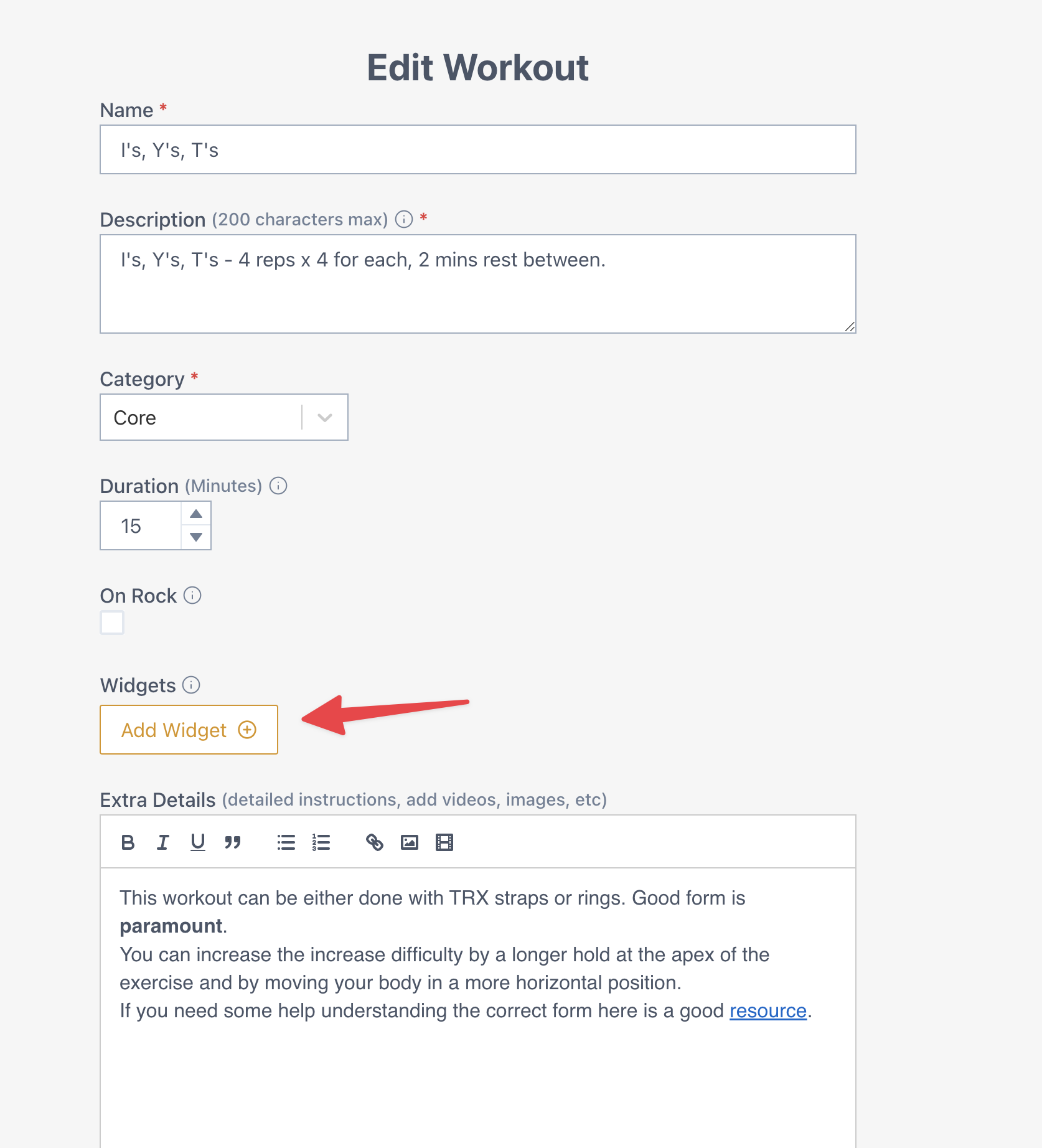
You can also create new custom measure widgets from the dedicated widgets page by navigating to the Workouts page and clicking on the Widget Icon.
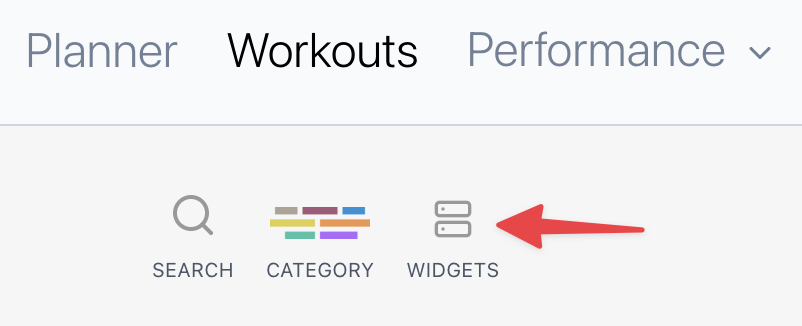
A custom measure must have a name and a unit value but can also have a default value, sets and reps and be configured to have smart default functionality.
When smart default is selected it means the default value for the measure in each workout will be the value recorded from the previous time the workout was completed.
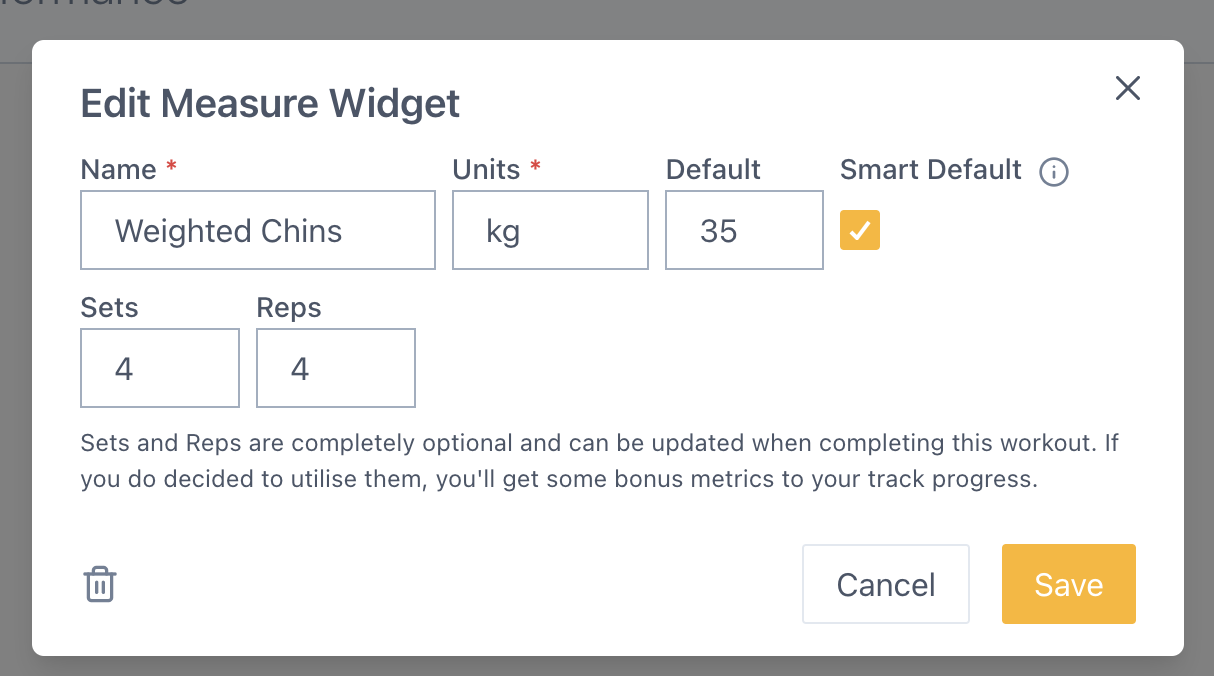
Here is an example of 3 custom measures added to a workout. Each time this workout is completed you’ll be able to enter details about each of them and then see the data associated with them on the metrics view.
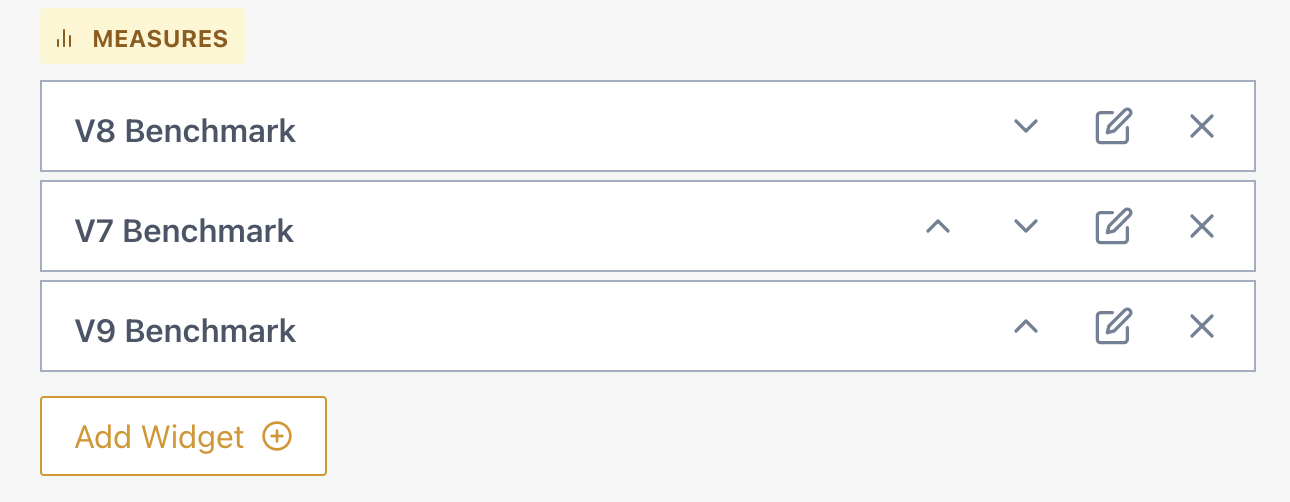 Workout view
Workout view
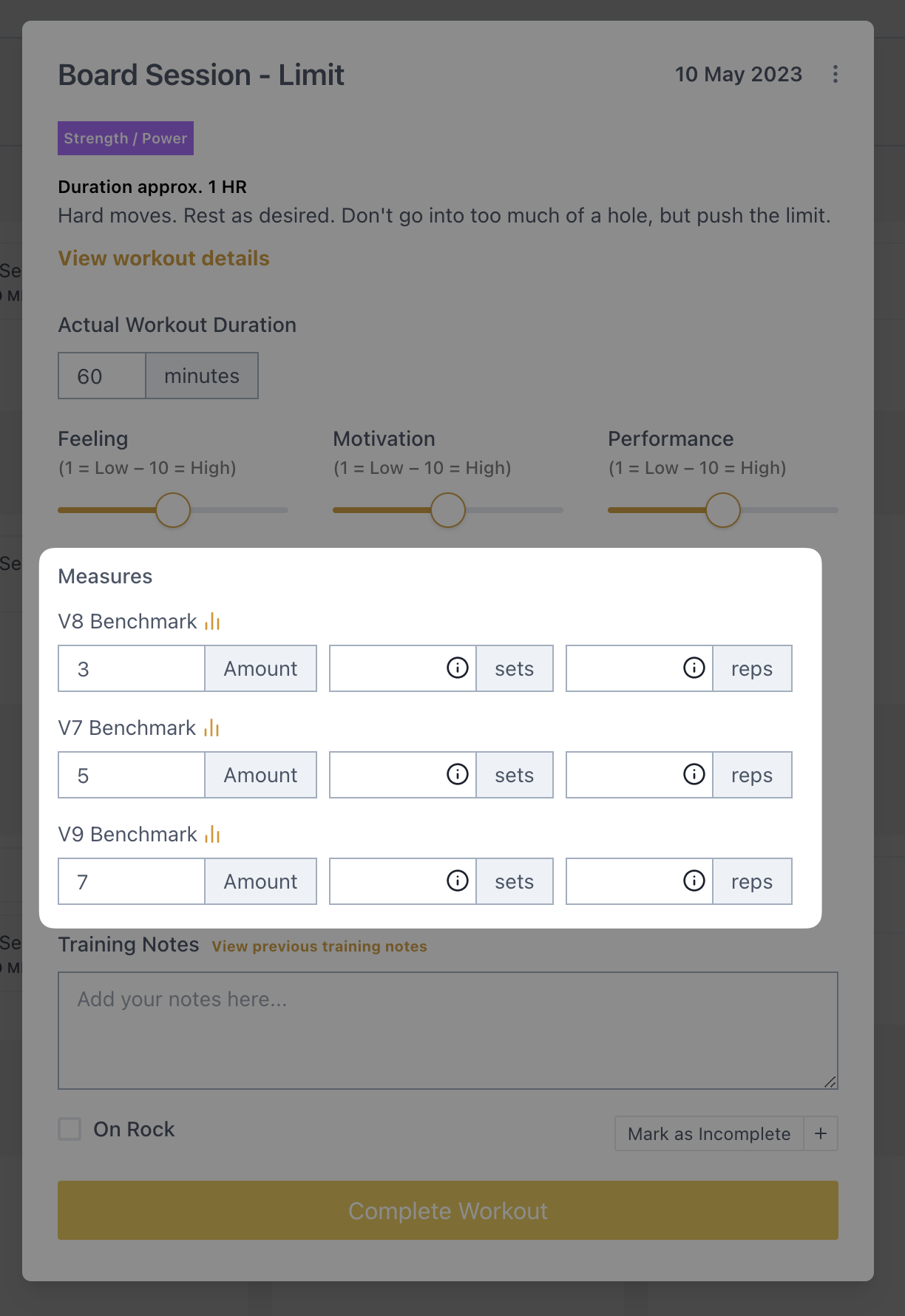 Completing a workout view
Completing a workout view
When completing a workout you can also get an insight into the previous measures by clicking on the graph icon. This can be super handy for planning or seeing how your progress is tracking.
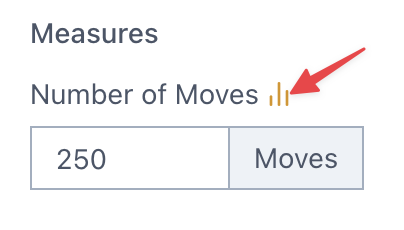
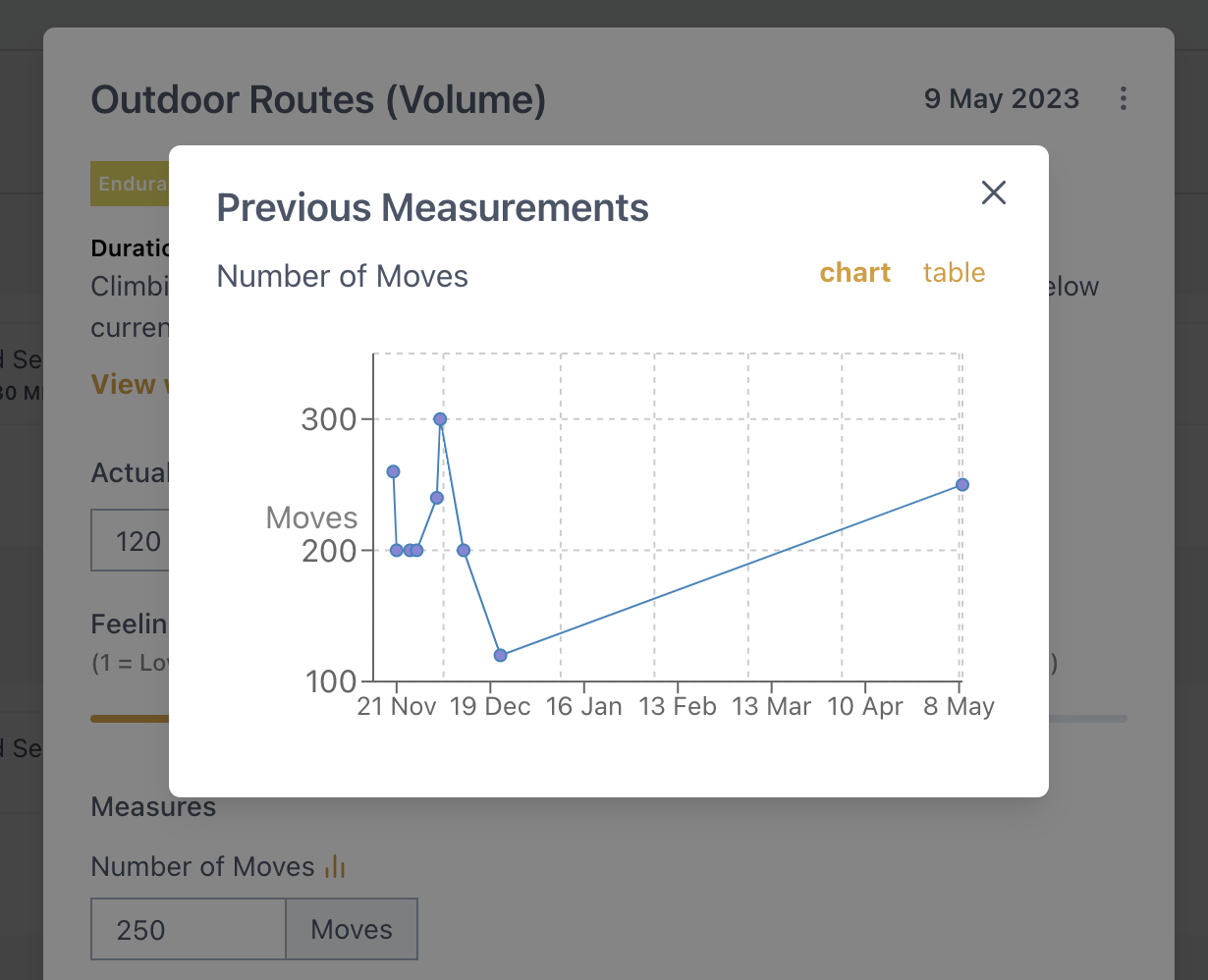
All custom measures widget data is feeds into your metrics view (custom measures section). Here you can dive deep into your progression and learn from your training in great detail.
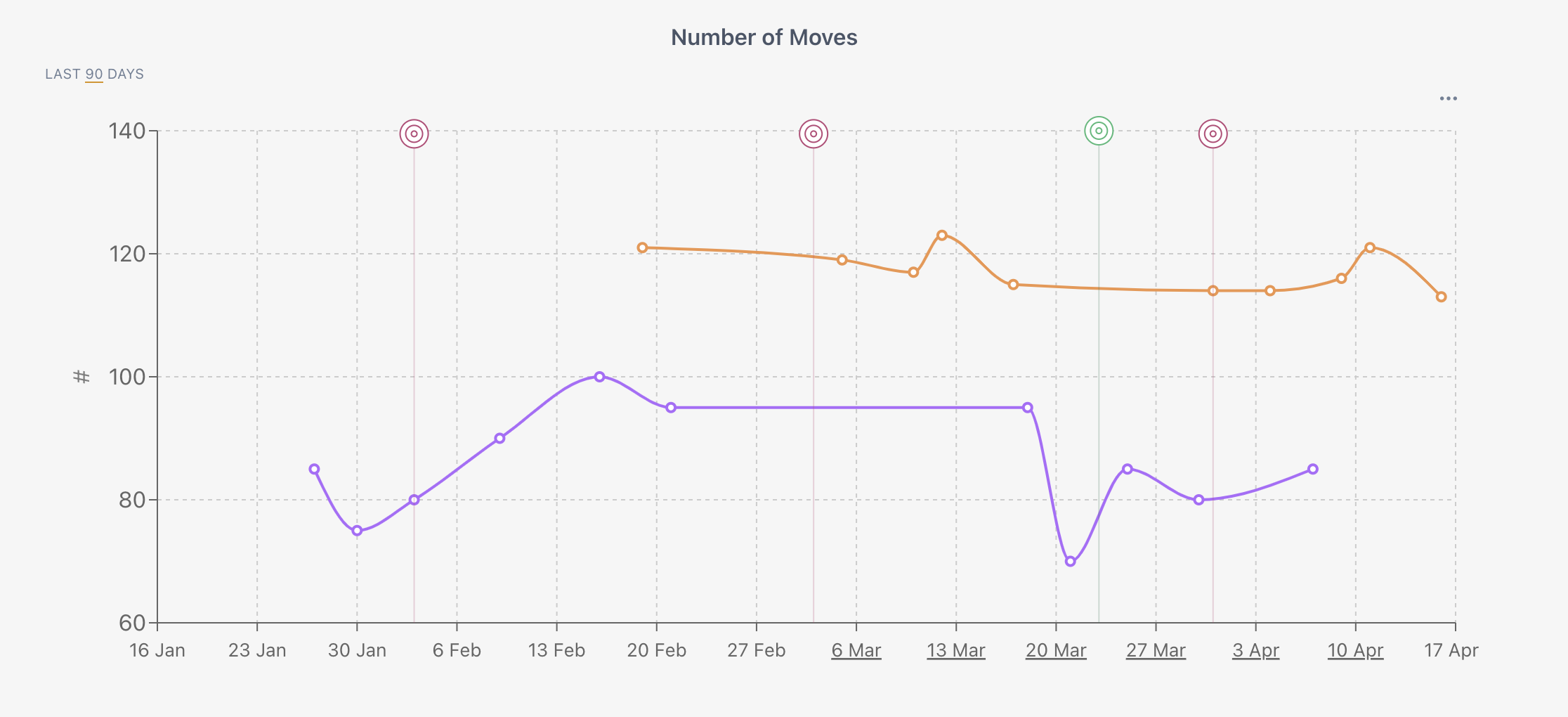 Custom Measure that is used in multiple workouts
Custom Measure that is used in multiple workouts
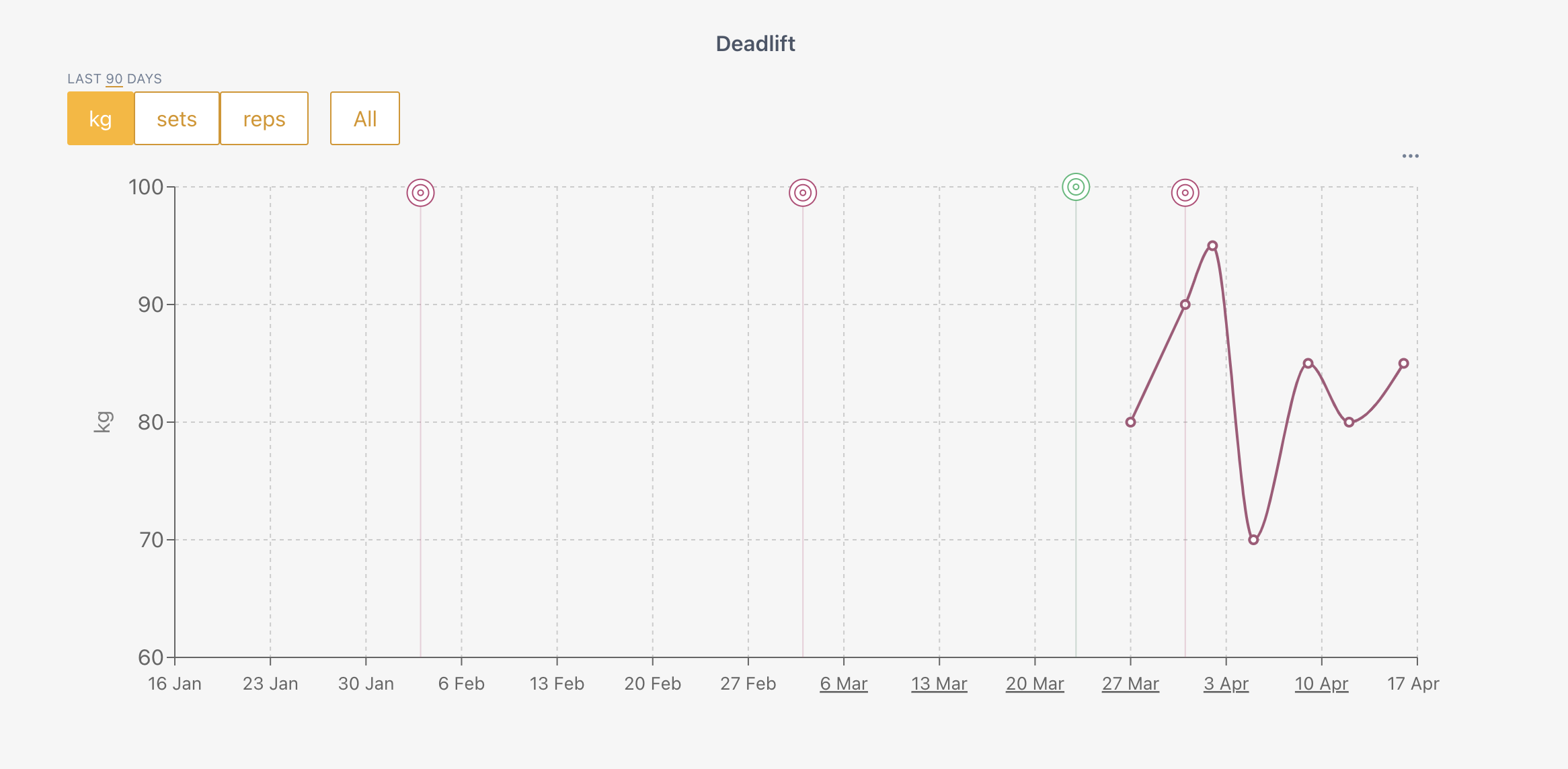 Custom Measure with sets & reps data
Custom Measure with sets & reps data