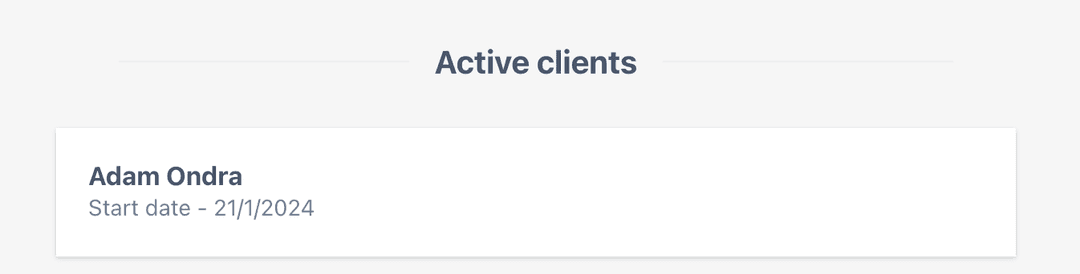Adding Clients
When you are enabled as a coach within Sequence you’ll be able to add as many clients as you need.
To add a client, visit the coaching section and click on the “Add Client” button on the right.
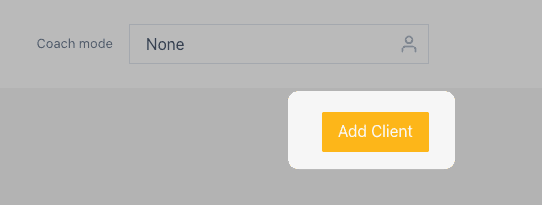
You’ll then need to add the clients name and email.
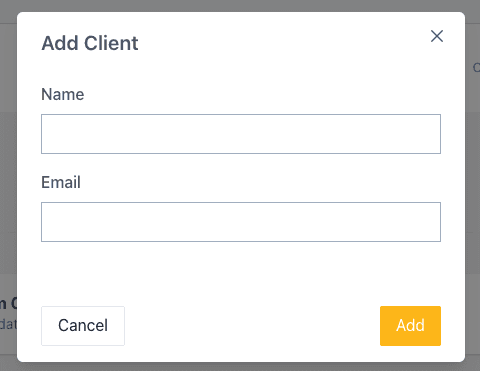
Note: If the client you are about to coach is already a Sequence user you will need to contact us to handle the configuration.
Once you have invited the client they will be in a “Pending” status. Pending means you can plan and get things all setup so when then first login to Sequence they have a great experience.
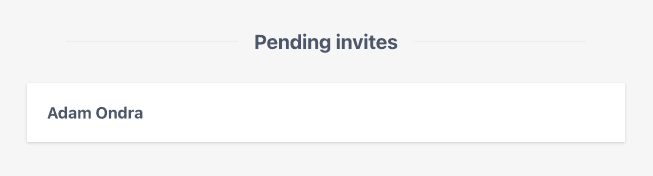
To start setting things up you can enable coach mode from the the coach mode selector.

Once you have setup your client you’ll need to “Invite” them to Sequence. Visit the clients details page and click the “Invite” button. This will trigger an email with instructions in how to setup their account.
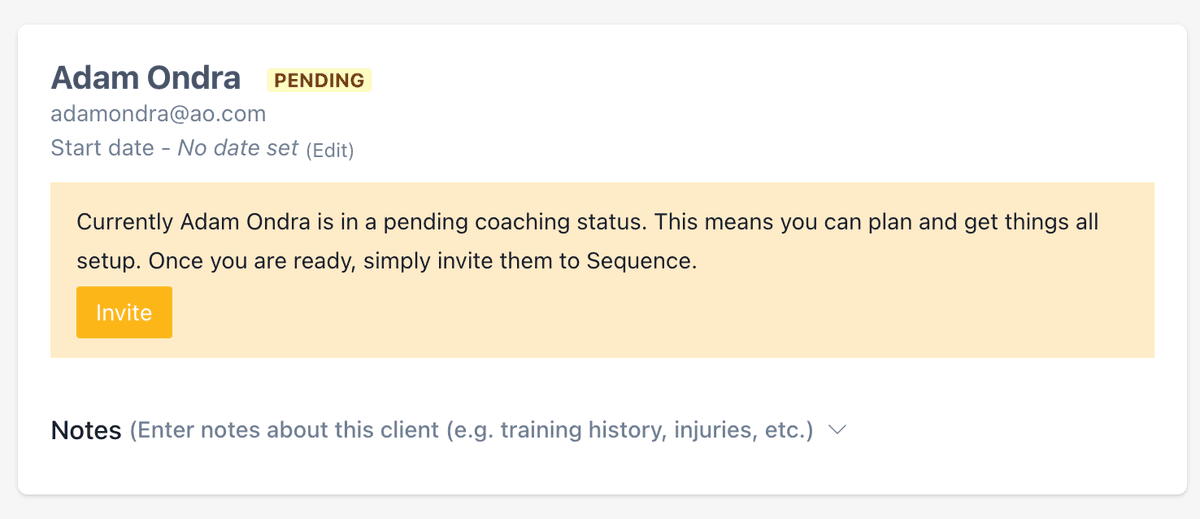
Coaching Invitation Email
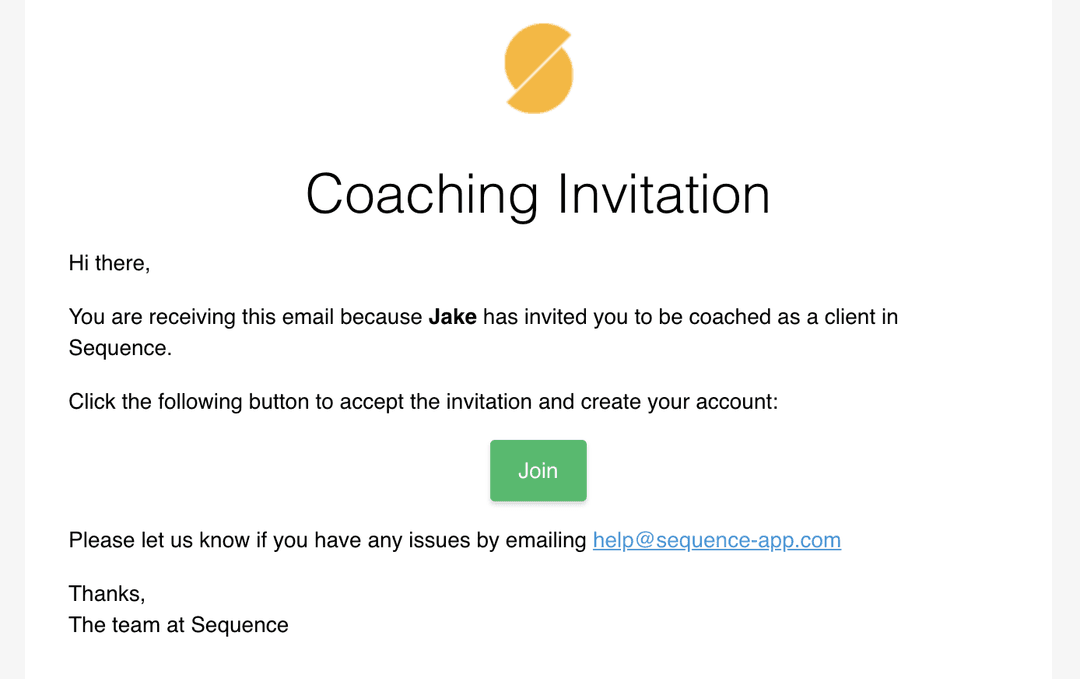
Coaching Invite Screen
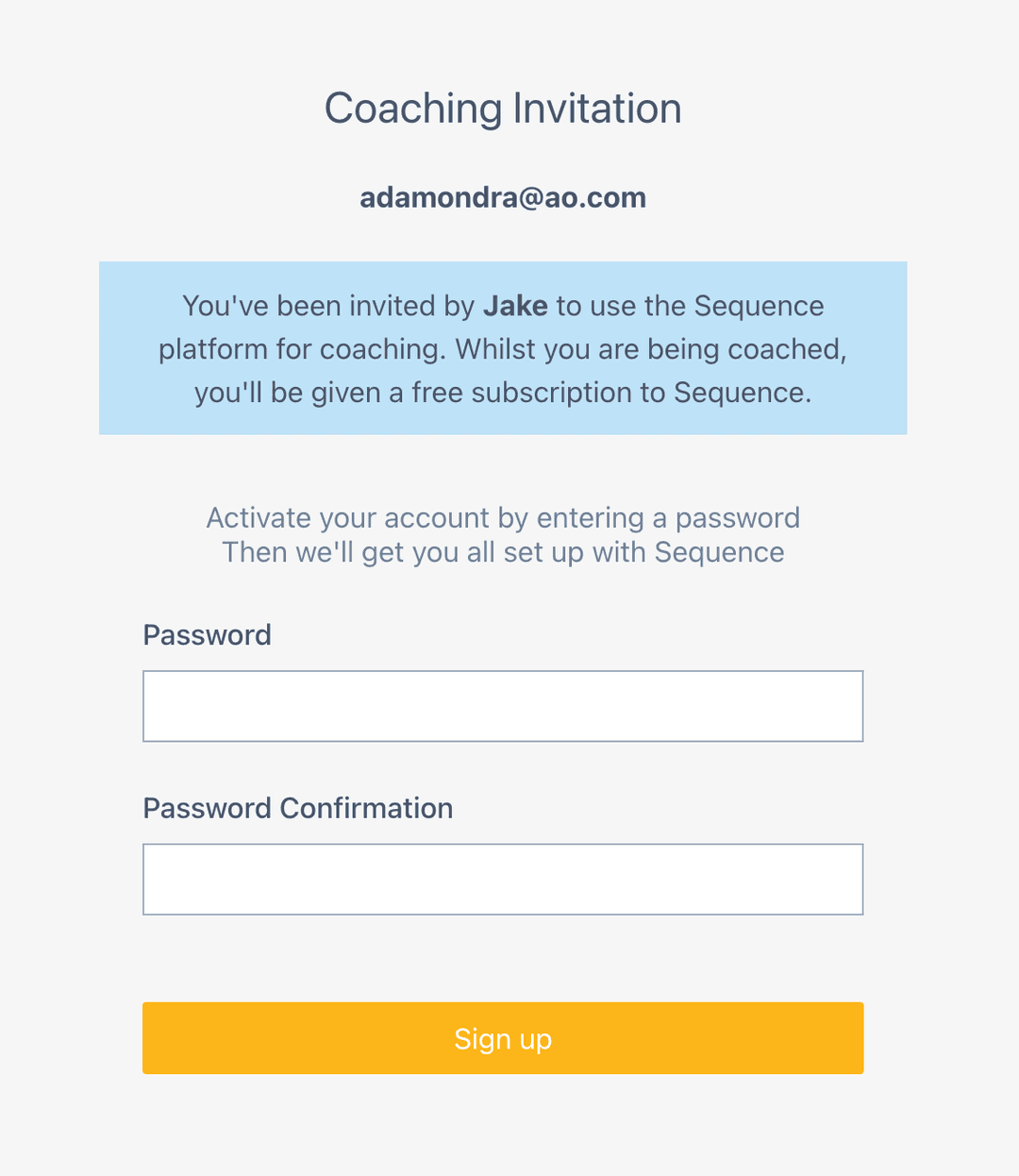
If for some reason they didn’t sign up you can reinvite them or even cancel their invite.
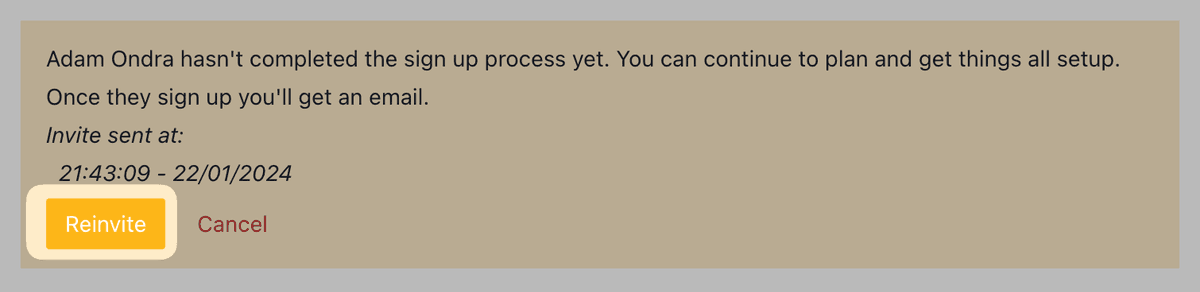
Once the user has signed up you will receive an email, the client will now be active in your Sequence coaching dashboard and you can focus on helping them :)
Coaching Confirmation Email
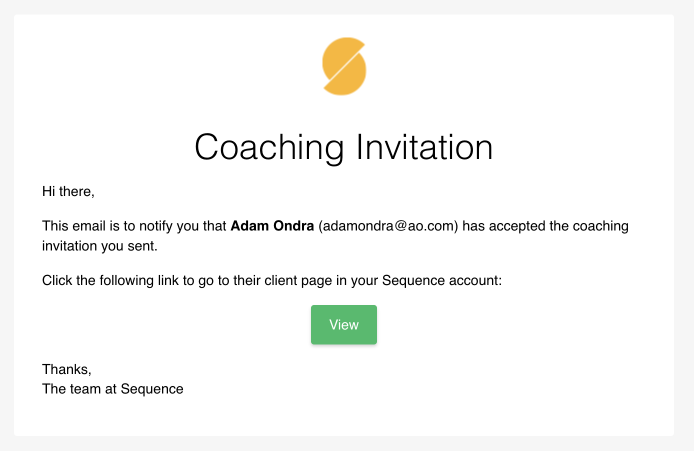
Client is now active