Widgets
Each widget provides unique functionality to Sequence. Widgets can be added to a workout and you can have an infinite number of widgets on a workout.
There are two ways to manage widgets.
- To get an overview of all your widgets, create new widgets and edit existing ones you can access the dedicate widgets page by navigating to the Workouts page and clicking on the Widget Icon.
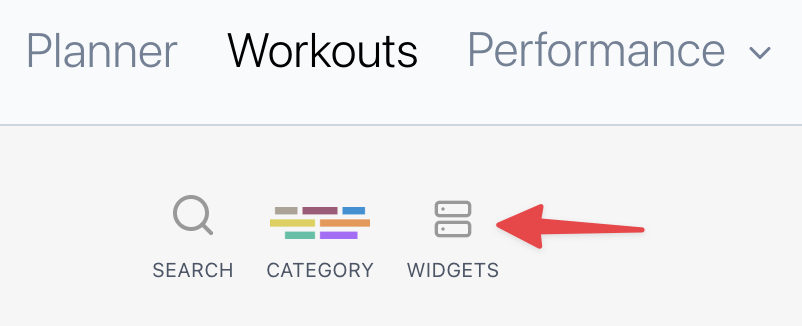
On the dedicated widgets page you can create new widgets, manage existing ones and see which workouts are using the widget
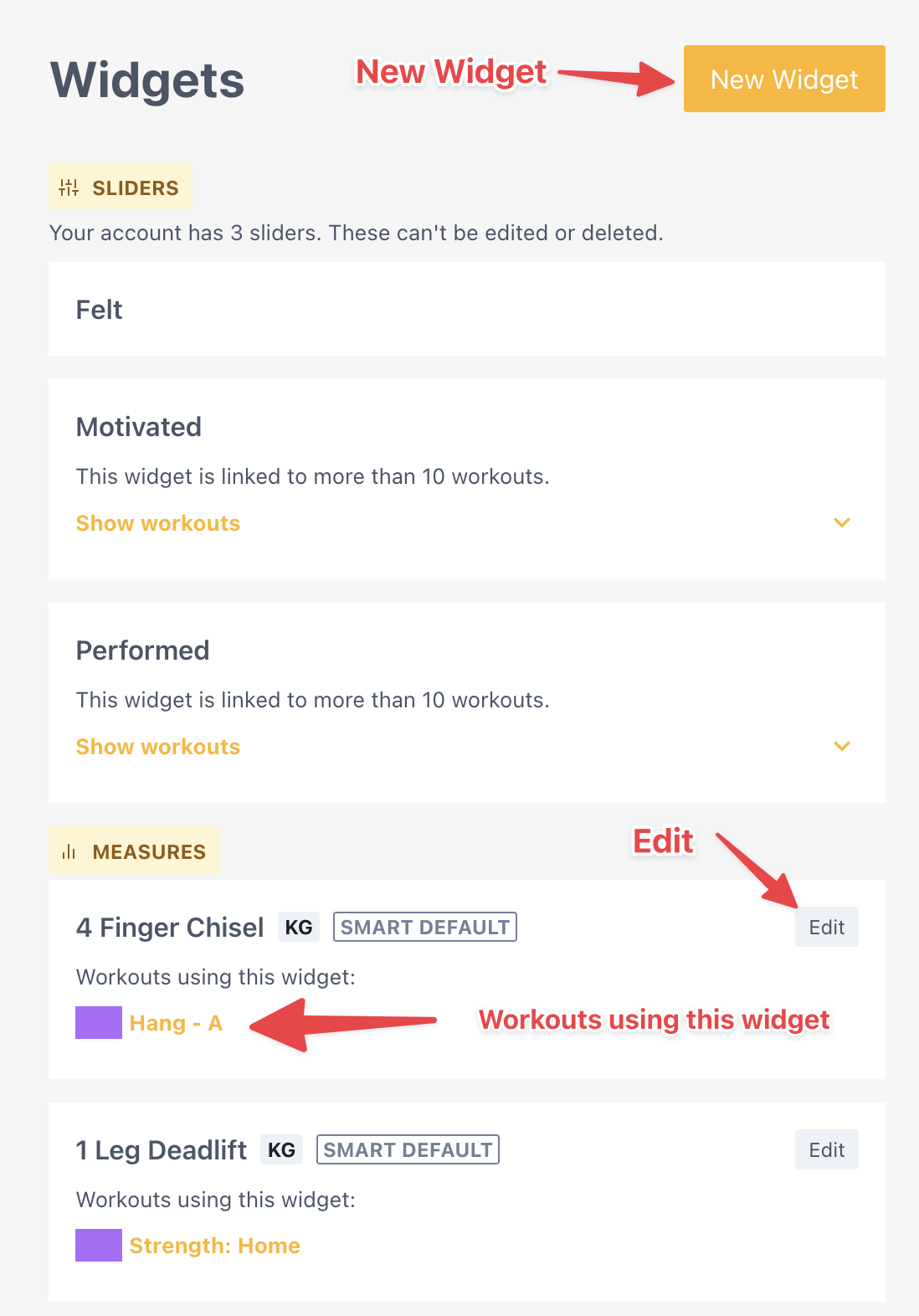
- The other way is within an individual Workout (create or edit) page. You’ll see dedicated widgets section.
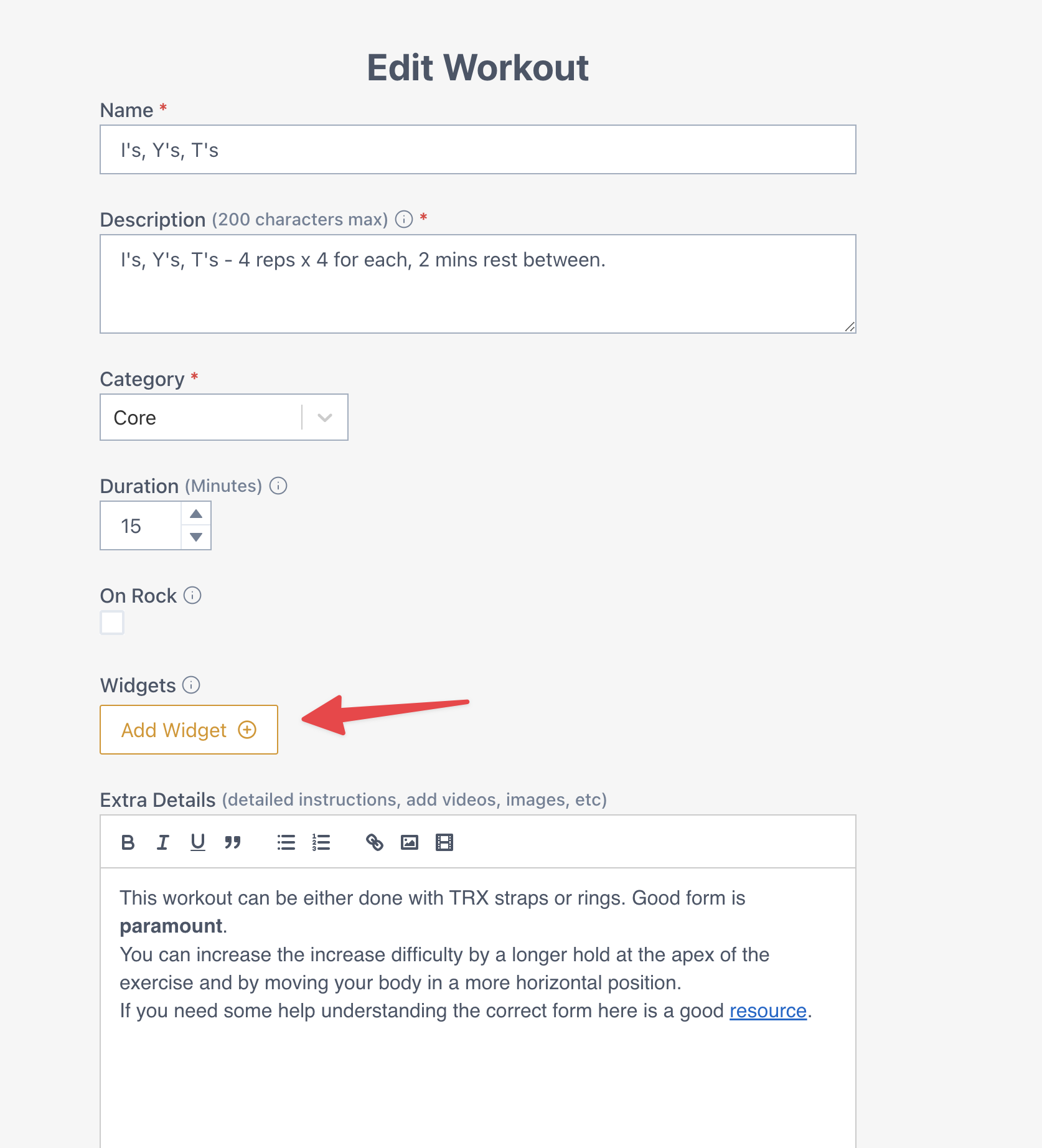
Adding a Widget to a Workout
When you are creating or editing an individual workout, click on the “Add Widget” button.
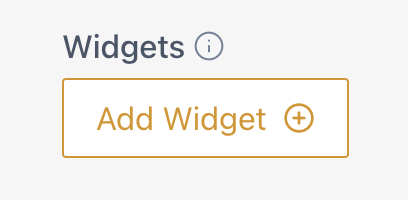
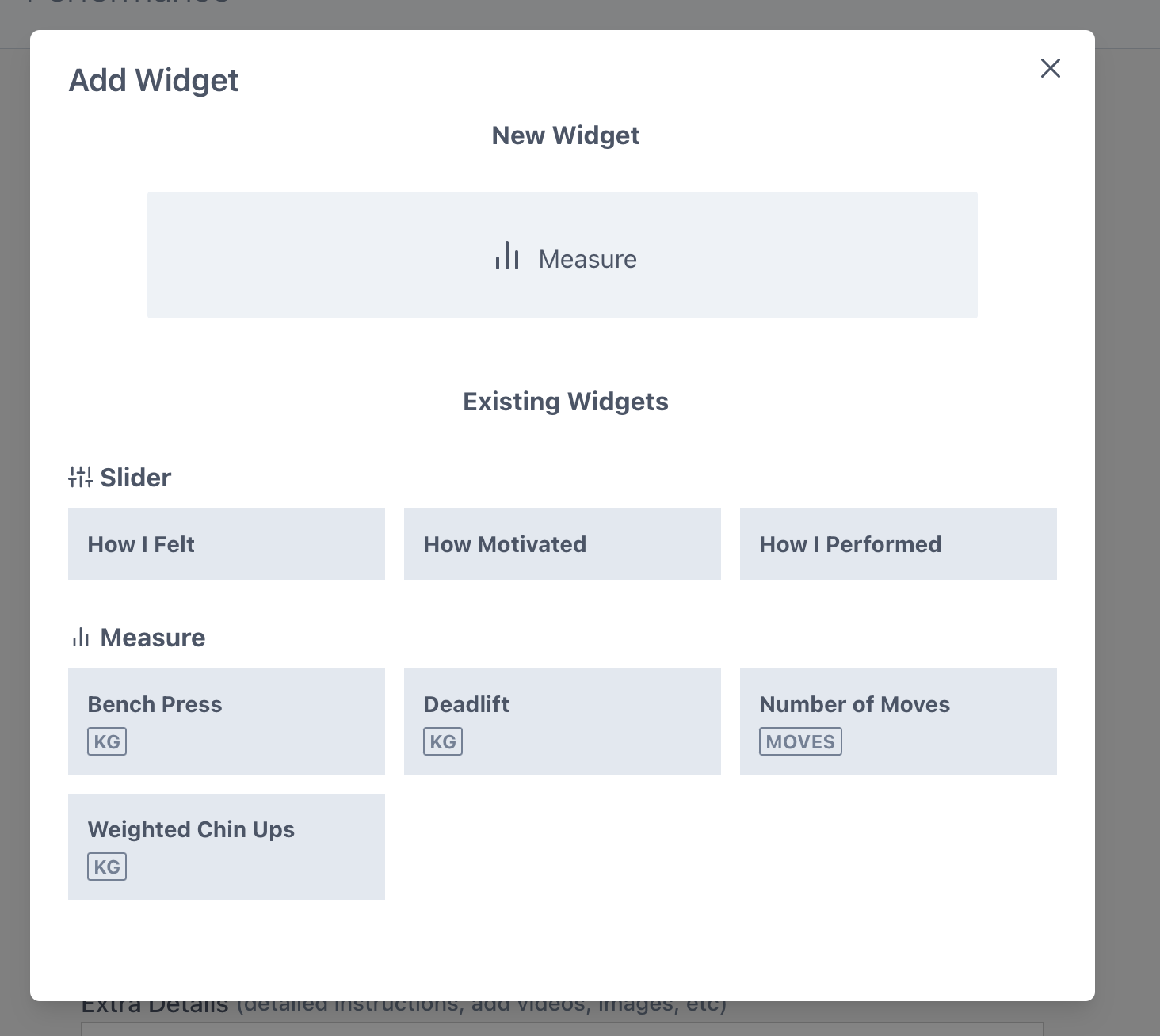
At present we have only developed two widgets (measurements and sliders) but have done an extreme amount of work under the hood to allow us to expand and develop new widgets as time permits.
Within this modal you can create a new Measures widget. Select an existing Measure widget or Slider.
Once you have selected the widgets you want on your workout you will be able to
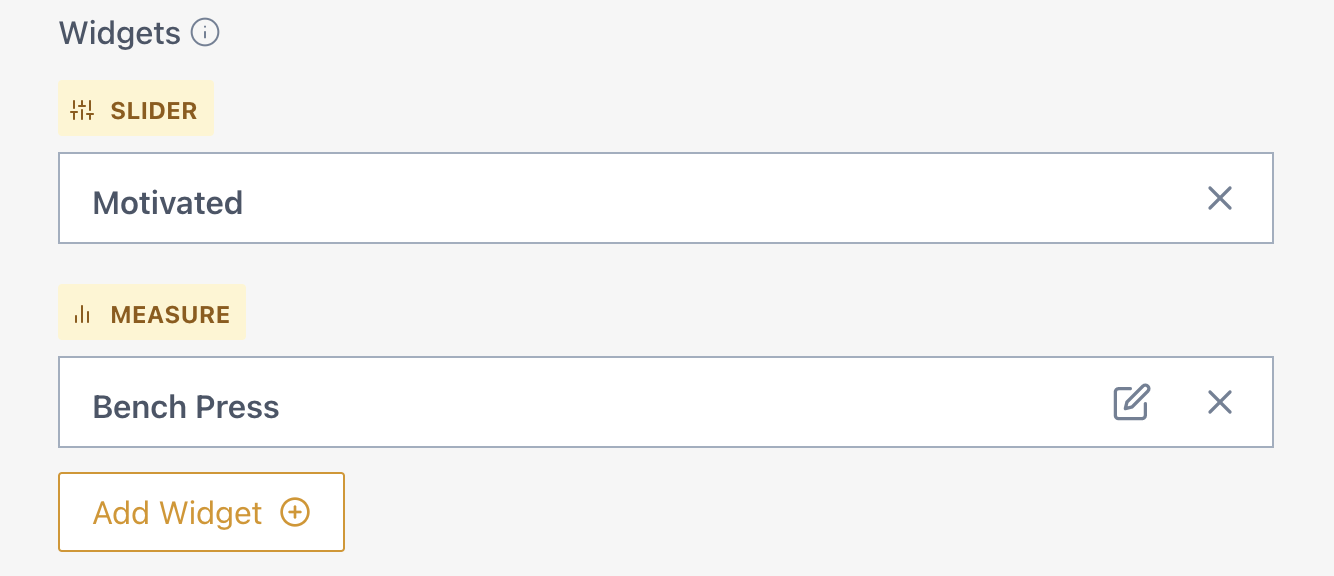
Now whenever you add that workout to your planner you’ll see the widgets within the workout. In this example you’ll see the Motivation slider widget and the Bench Press measures widget.
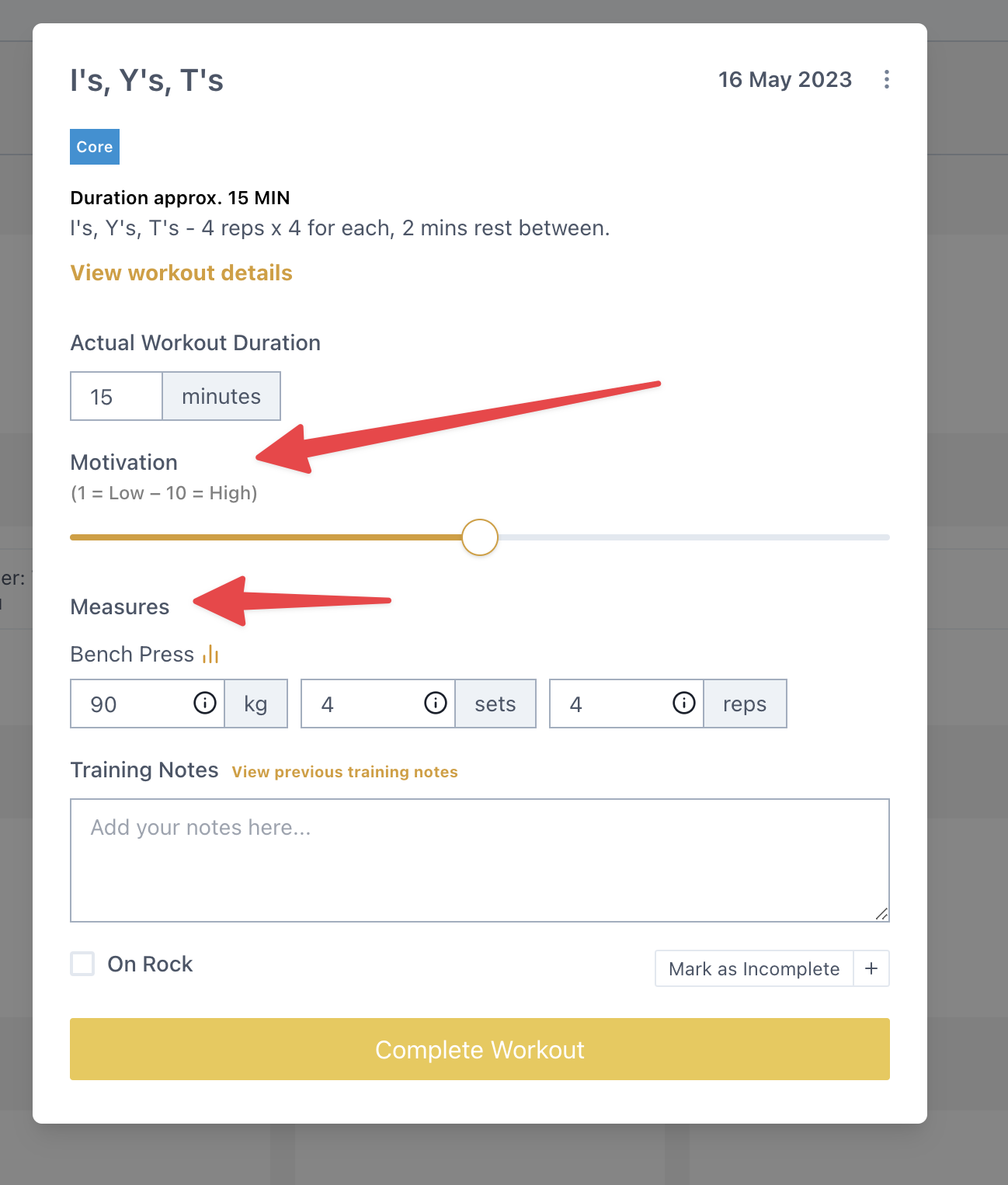
All widget data is captures within the metrics section of the app. One major thing to note is each widget adds unique functionality.
Learn more about: